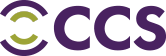Check out these epic apps for engaging the classroom with your AVOCOR interactive flat panel!
1. Class Dojo
Used in 2 out of 3 schools in the US, ClassDojo helps you build your own classroom community, connecting teachers with students and parents. The principle centers around creating a positive culture both in and out of the classroom. Teachers can encourage students for any skill or value whilst students can showcase and share learning by adding photos or videos to their own portfolios. With a wealth of resources available on the ClassDojo website, teachers can get started easily and quickly with this tool, including engaging materials such as the Classroom Decoration Pack or a funky video to introduce this unique tool to students.
Find out more www.classdojo.com
2. OneNote clipper
Digital notebooks are becoming common place in today’s teaching and learning and now Microsoft have introduced OneNote clipper – just add OneNote web clipper to your web browser so you can save, annotate and organize anything from the web. Perfect for adding digital content to your lessons and keep those minds from wandering.
3. Bouncy balls
A fun way to monitor noise levels the classroom when students are engaging in any collaborative activity. With a range of highly visual options to choose from, including balls, emojis, bubbles and even eyeballs, simply connect a microphone and see the balls start bouncing all over the screen. The more that the noise picks up, the more the balls will bounce, providing a visual cue for the noise to be taken down.
4. Random name picker
Web based tools such as Random Name Picker from Class tools is a fantastic way to test learning and understanding during any lesson. Add students names into the Spinning wheel and hit Spin, the wheel will then select names at random, enabling you to do spot quizzes in a fair and impartial way.
5. Google Earth
Explore the world straight from your interactive panel, choose from a variety of rich geographical content to make every subject matter exciting and engaging. Zoom from outer space or fly around cities in 3D. You can even go back in time with the wealth of historical imagery available or dive beneath the surface of the ocean, bringing the entire world into your classroom.
6. Kodu Game Lab
Kodu lets users create games on PCs or Xbox via a simple visual programming language. Perfect for teaching computing coding, Kodu can also be used to improve creativity, problem solving and storytelling skills. There is a wide range of resources available on the Kodu website and once your game has been built it can be shared and played through the site across the world.
7. Fixed Office Lens
Available now for Windows 10, Office Lens trims, enhances and makes pictures or whiteboards and documents readable. You can use Office Lens to convert images to PDF, Word and PowerPoint files, you can even save images straight into OneNote where they can be annotated or edited.
Find Fixed Office Lens on the Microsoft Windows Store
8. iXplain
A fantastic screen casting app for recording lessons, great for explain more complicated scenarios. The app, available from the Windows app store, records your voice and pen and then you can use images to annotate on them. An mp4 video file is then created which can be shared via email, OneNote or even uploaded to social media.
Find iXplain on the Microsoft Windows Store
9. Project Siena (Beta)
New from Microsoft, Project Siena enables you to create and build custom apps with rich visuals, with no programming skills required. Build a modern app with all the capabilities of mobile devices, including touch, pen input, hand writing recognition, voice annotation and camera integration.
10. Physamajig
Create your own Physics game and simulations, just simply sketch something out and its translated into a realistic physics object. Add attributes such as bounciness, friction and joints, then create your own games by adding behaviors to the objects, for instance, play basketball, land a ship on the moon or even destroy critters with a cannon.
Find Physamajig on the Microsoft Windows Store
Ready to learn more about AVOCOR and interactive flat panels? Visit ccsprojects.com, call (480) 348-0100 or email us